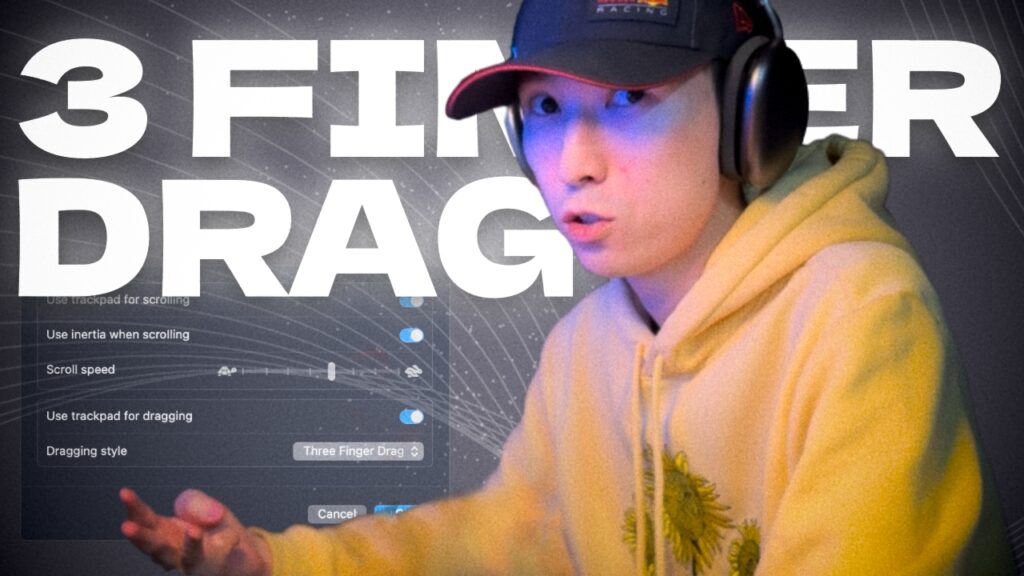I used to think that to record iPhone screen you have to do things Apple Inc wouldn’t like. However with the release of iOS 8 for iPhone/iPad/iPod Touch and OS X Yosemite for Mac this feature is available to everyone now.
Things you need:
- Macbook with OS X Yosemite
- iPhone/iPad with iOS 8 (or Later)
- Lightning Cable (not 30-pin Cable)
The process is pretty simple, and it’s Apple-Allowed, so no extra software needed. You just connect your iPhone to the Mac and launch QuickTime Player.
You’ll see standard screen which asks you what file should it open. However, what you do is go to the top of the screen and select ‘File’>>Create A New Recording.

You’ll see a ready-to-record video screen open up along with the iSight camera. Nevermind that, and press the little arrow next to the record button. You’ll see a drop-down list with your iPhone name. After clicking it you’ll see all the magic 😉

TA-DA-A-A:


You can also choose what audio input to use – your iPhone’s audio or the Mac’s built-in mic.
Here’s the video(s):
Portrait Mode:
https://youtube.com/watch?v=KtqYPIp25nE
Landscape Mode:
https://youtube.com/watch?v=0bKdsHVYcO0
WARNING:
1. Don’t turn from portrait to landscape mode while reording, and vice versa.
2. Lightning Cable is a must! I couldn’t record my iPad 2’s screen solely for this reason.