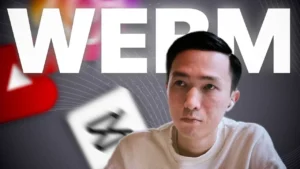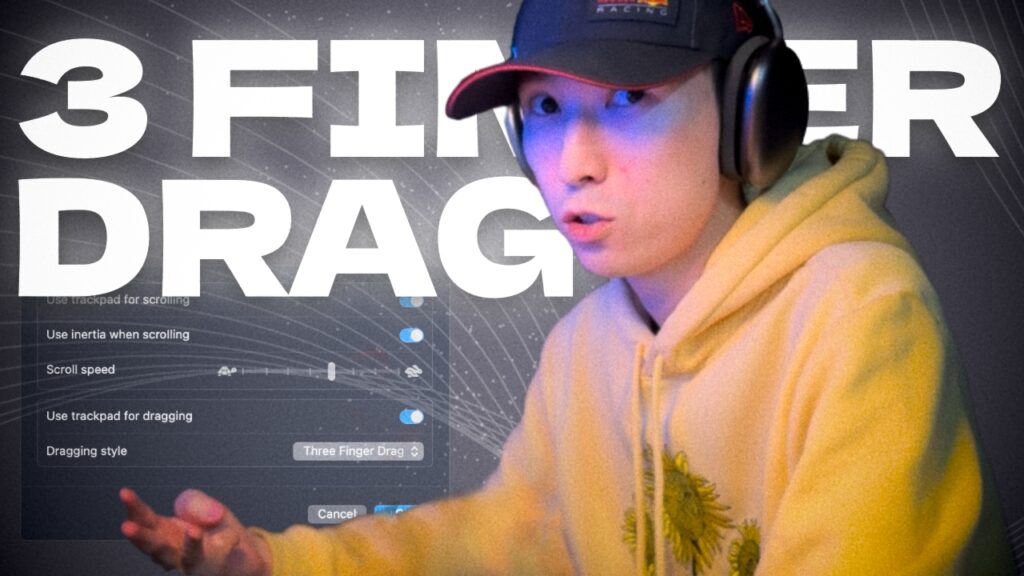If you’ve ever struggled with low-quality audio in your recordings, you’re not alone. Many creators and podcasters face this problem, but the good news is, there’s a FREE tool that can make your voice sound studio-quality: Adobe Podcast. In this guide, I’ll walk you through how to use Adobe Podcast’s speech enhancement feature to make your recordings sound crisp and professional—all for free!
Adobe Podcast’s Speech Enhancement is a free tool designed to clean up your audio by reducing background noise and enhancing vocal clarity. It’s like having a professional audio engineer in your computer, making your voice sound as if you recorded in a studio.
Key Features:
- Noise Reduction: Removes background noise.
- Speech Clarity Enhancement: Boosts voice frequencies for clear, crisp audio.
- Simple to Use: Drag and drop your file, and Adobe does the rest.
Step-by-Step Tutorial – How to Use Adobe Podcast for Crisp Audio
For a full visual demonstration, don’t miss my YouTube video, where I walk you through each step. Here’s a quick guide:
1. Record Your Audio
- Start by recording your audio, whether on your phone, computer, or microphone.
- Save it in MP3 or WAV format, as Adobe Podcast supports these.
2. Access Adobe Podcast
- Go to Adobe Podcast’s Speech Enhancement Tool (no sign-up required!).
3. Upload Your Audio File
- Drag and drop your audio file into the tool. Adobe’s AI will start processing it, which may take a few seconds to a few minutes depending on the file size.
4. Download the Enhanced File
- Once Adobe finishes processing, download the new file. Listen to the difference—your audio should now sound clear, professional, and ready for publishing!
Tips for Getting the Best Results with Adobe Podcast
Tip 1: Use Consistent Audio Quality
The better your original audio, the better the enhanced result. Try to record in a quiet room, away from any background noise, even if Adobe can reduce it.
Tip 2: Keep Your Voice Close to the Microphone
The closer your voice, the clearer Adobe can make it sound. Ensure you’re speaking directly into your device’s mic or an external mic.
Tip 3: Experiment with Settings
For those who want more control, Adobe Podcast lets you tweak settings for different results. Play around with different audio sources and see what works best.
Getting studio-quality audio has never been easier, and with Adobe Podcast’s Speech Enhancement tool, you don’t need any fancy equipment. Just record, upload, and download! Whether you’re making videos, podcasts, or voiceovers, clean audio can make a massive difference in audience engagement and perception. Try it out, and let me know how it works for you!