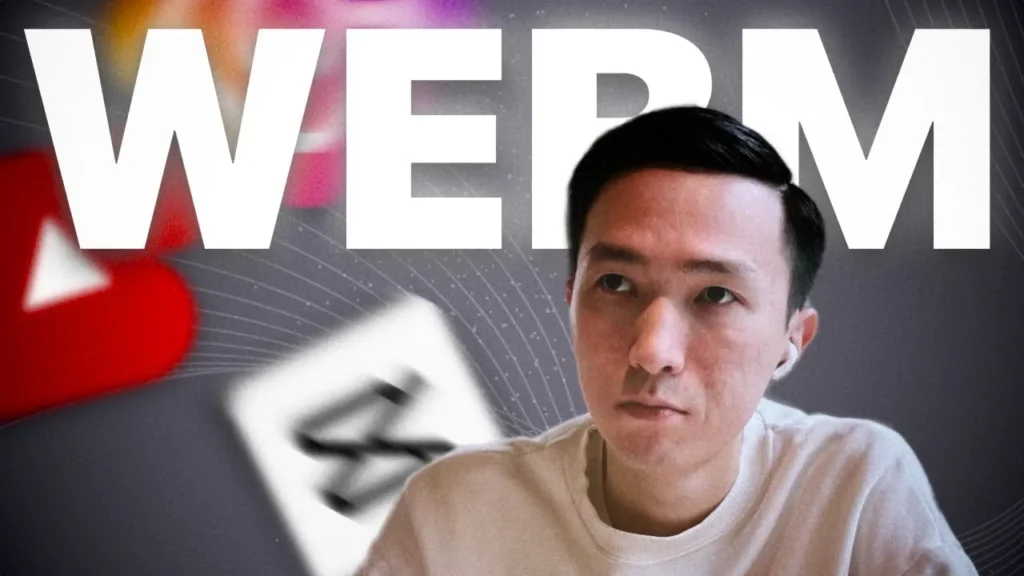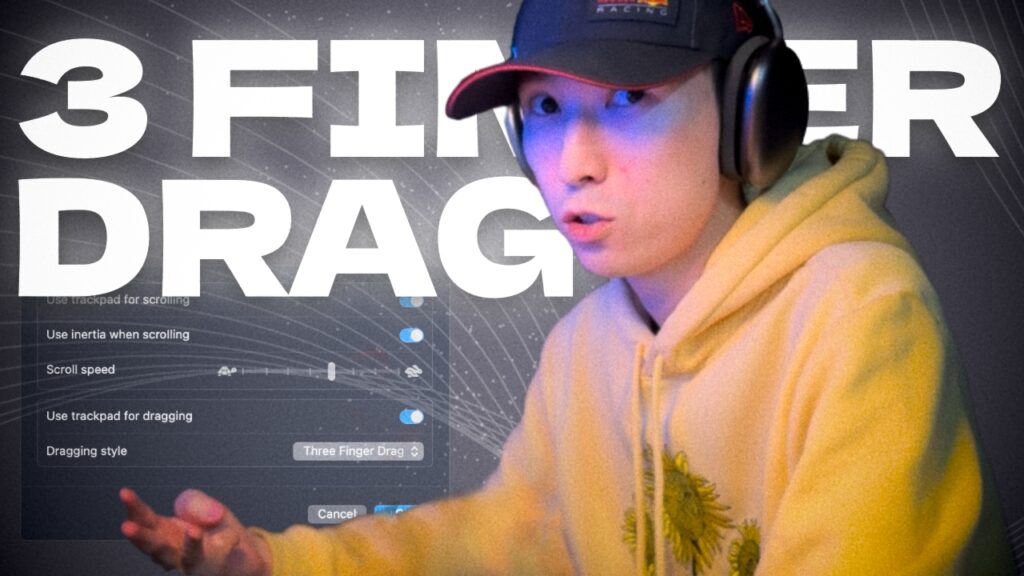If you’ve ever struggled with converting WEBM videos to MP4, you’re not alone. Whether you’re a content creator or just someone looking for a simple way to convert files, this guide is for you! In today’s post, I’ll walk you through the easiest way to convert WEBM videos to MP4 for free using the popular video editing app, CapCut. CapCut has become a favorite among mobile video creators, and it’s also available for desktop, making video conversion super easy.
And guess what? You don’t need any fancy paid software to do it. With CapCut, you can convert your WEBM videos to MP4 in just a few clicks, ensuring the best quality while keeping it simple and free.
Why Convert WEBM to MP4?
Before we dive into the process, let’s briefly discuss why you might want to convert a WEBM video to MP4. While WEBM is a great format for streaming, MP4 is widely supported across most devices and platforms. Whether you’re uploading to YouTube, Instagram, or simply sharing with friends, MP4 ensures better compatibility and accessibility.
Step-by-Step Guide: How to Convert WEBM to MP4 Using CapCut
- Download and Install CapCut
First, if you haven’t already, download CapCut on your desktop or mobile device. It’s free and available for both Mac and Windows. - Import Your WEBM Video
Once you’ve opened CapCut, click on “New Project” and import your WEBM video by selecting it from your files. - Export as MP4
After the video is loaded, simply head to the export options and select MP4 as the output format. CapCut will automatically convert the WEBM file into MP4 with no additional steps required. - Save Your Converted MP4 Video
Choose the destination folder for your newly converted MP4 video, click export, and you’re done!
Watch the Full Tutorial
If you’d like a more detailed walkthrough, I’ve created a quick video tutorial that shows each step in real-time. You can watch it right here:
Subscribe for More Tips!
If you found this guide helpful, make sure to subscribe to my YouTube channel for more tutorials and tricks on video editing, tech tips, and content creation!
Converting WEBM to MP4 doesn’t have to be complicated. With CapCut, it’s as easy as a few clicks, and best of all, it’s completely free! Whether you’re a professional editor or just getting started, CapCut offers a reliable and fast way to handle video conversion. Be sure to check out my YouTube channel for more useful content, and don’t forget to hit that subscribe button!